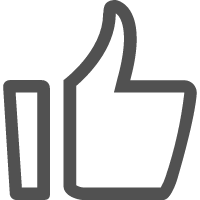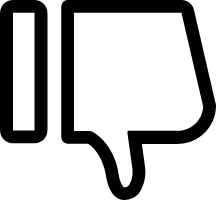需要引用如下JQ组件
http://www.jq22.com/yanshi13551
① 对其做二次封装,支持弹窗显示和选择器注入显示,弹窗需要layer组件支持
② 可以在右上角添加自定义按钮,支持触发按钮回调,返回格式化后的json文本
③ 自定义样式
json-layer{
display:none;position: relative;
}
.json-layer pre{
padding: 20px 30px;
overflow: auto;
width: 100%;
box-sizing: border-box;
}
.json-layer a.layui-btn{
position: absolute;top: 10px;right: 10px;
}第一步引入样式文件
<link rel="stylesheet" type="text/css" href="/json-viewer/css/jquery.json-viewer.css">第二步引入JS文件
动态引入 适用于layer
addScript('/json-viewer/js/jquery.json-viewer.js');普通引入
<script src="/jquery/jquery-1.10.2.js"></script>
<script src="js/jquery.json-viewer.js"></script>第三步引入封装的JS对象
function json_render(config) {
this.num = Math.ceil(Math.random()*1000000);
//传入的json文本数据
this.text = config.text || '';
this.title = config.title || '';
// 显示json的方式 0 直接显示 1 弹窗显示(依赖layer弹窗组件)
this.type = config.type || 0;
//目标选择器
this.selector = config.selector || '';
// 右上角按钮文本
this.btn_text = config.btn_text||'';
//点击按钮回调函数
this.callback = config.callback || null;
this.initshow = function(data){
try {
var input = JSON.parse(data) ;
//格式化json文本
this.text = JSON.stringify(input, null, 2);
// this.text = data;
} catch (error) {
return alert("Cannot eval JSON: " + error);
}
var options = {
collapsed: 0,
withQuotes: 1
};
try{
$('.json-layer.'+this.cla+' pre').jsonViewer(input, options);
} catch(e) {
alert('请引入json格式化组件');
return false;
}
}
// 弹窗显示
this.show = function(data) {
this.initshow(data);
var index = layer.open({
type: 1,
area:['70%','80%'],
shadeClose:true,
title: this.title,
content: $('.json-layer.'+this.cla)
});
// 外层layer禁止滚动 pre设置固定高度 由pre来滚动
$('#layui-layer'+index +' .layui-layer-content').css('overflow','hidden');
var height = $('#layui-layer'+index +' .layui-layer-content').height();
$('.layui-layer .'+this.cla+' pre').height(height);
}
if (layer==null && this.type==1) {
alert('请先引入layer组件,再弹窗显示');
return false;
}
if ($==null) {
alert('请导入JQuery组件');
return false;
}
var that = this;
this.cla = 'json_'+this.num;
var html = '<div class="json-layer '+this.cla+'"><pre ></pre>';
if (this.btn_text!='') {
html += '<a class="layui-btn layui-btn-xs layui-btn-normal" >{0}</a>'.format(this.btn_text);
}
html += '</div>';
if (this.type==1) {
//插入
$('body').append(html);
} else {
//设置到指定选择器中
$(this.selector).empty().append(html);
$('.json-layer.'+this.cla).show().children('pre').css('max-height','350px');
this.initshow(this.text);
}
$('.'+this.cla).on('click','a',function(e){
if (that.callback!=undefined) {
that.callback(that.text);
}
});
}普通调用
window.jr = new json_render({
'selector': '.aaa',
'text': str,
'type': 0,
'btn_text': '复制',
'title': '详细信息',
'callback': function(res) {
console.log(res);
copythis(res, 1);
}
});
window.jr = new json_render({
'selector': '.bbb',
'text': str,
'type': 0,
'btn_text': '复制',
'title': '详细信息',
'callback': function(res) {
console.log(res);
copythis(res, 1);
}
});弹窗调用
window.jr = new json_render({
'type': 1,
'btn_text': '复制',
'title': '详细信息',
'callback': function(res) {
console.log(res);
copythis(res, 1);
}
});$ = layui.$;
jQuery = $;function showContent(e) {
window.jr.show($(e).text());
}